Automatically Clock In
Ditch the time-consuming timesheets and track every minute of every project in real time.
Keep Track in Real Time
Who’s on site? When did they come? When did they go? You’ll know exactly how much each person worked.
Instantly Export to Payroll
Instantly export to excel, PDF or directly into Quickbooks Online & Xero
Automatically Clock In
Ditch the time-consuming timesheets and track every minute of every project in real time.
Keep Track in Real Time
Who’s on site? When did they come? When did they go? You’ll know exactly how much each person worked.
Instantly Export to Payroll
Instantly export to excel, PDF or directly into Quickbooks Online & Xero
Here’s How the App Works
Keep your phone in your pocket and automatically track your time
Create A Project
Create a new project by setting the geo-location on the map.
Invite Your Employees
Add your team to the app by sending them a link to your company.
Get Auto Clocked In
Whenever your team works on-site the time is tracked in the app.
See Why People Love This App
Ridiculously easy time-tracking built for construction teams
Effortlessly export to payroll
Export timesheets to XLSX, PDF and directly into QuickBooks & Xero.
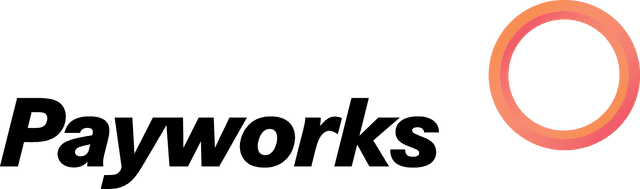




Integrations
Two way integration with projects & photos cuts admin time in half.

+
Tasks & Notes
Assign Tasks & create Notes for your Teams & Crews.
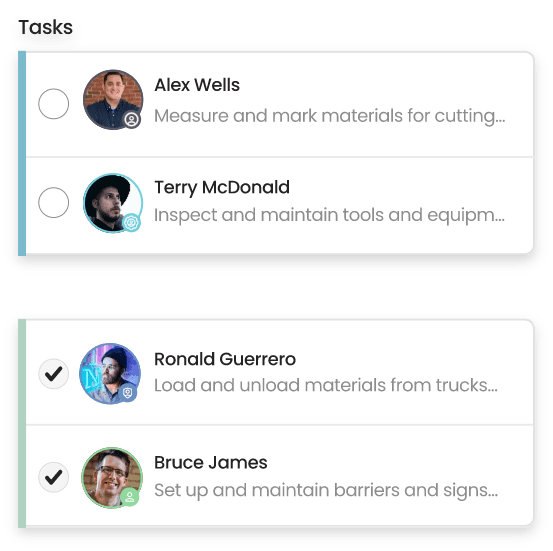
Labor Hours & Costs
Set budgeted labor hours and get live updates.
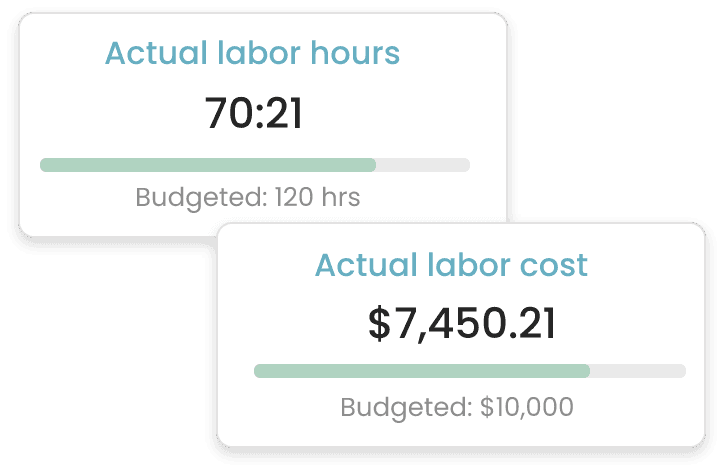
Work Schedule
Easily create schedules with automatic deductions, to fit any work style.
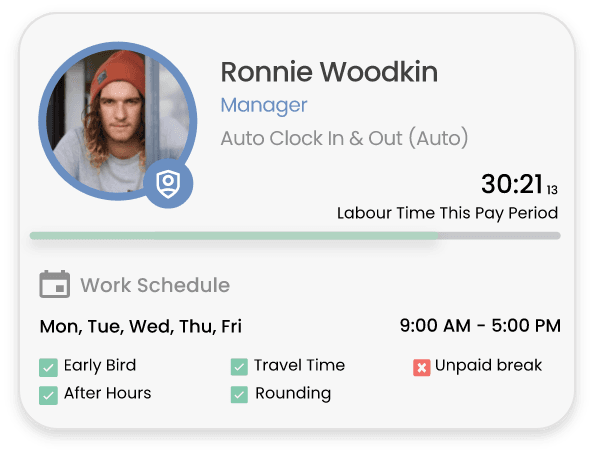
Super Flexible Subscriptions
Add & Remove users anytime with no extra fees
Solo
USD/month
Includes all the tools you need to manage your work day. Free for individuals who need to track their time on site.
Get StartedAuto Clock-In & Out
Photos, Notes, Tasks
Setup Working Schedule
Labour Hours & Cost
Teams
USD/month
Track your entire team on every project. Integrates directly into your payroll platform for a seamless process.
Start 7-Day Free TrialEverything in Solo plus:
Unlimited Projects
Access to Web Application
PDF and XLSX Reports
QuickBooks Integration
Xero Integration
CompanyCam Integration
The #1 time-tracking app
100+ 5-star rating on the Apple App Store and Google Playstore
Get Support
We're here to help
Call us Monday–Friday, 8:00 AM to 5:30 PM (CST).
1 (873) 371-0172


